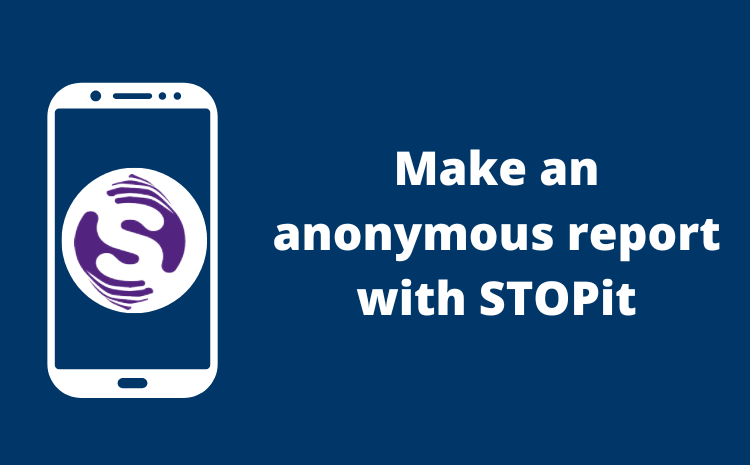AERIES Student Portal Setup Instructions
Hello students!
To create your Student Aeries Portal account, please go to https://mygrades.ggusd.us and follow along with these instructions:
1) Select "Create New Account":
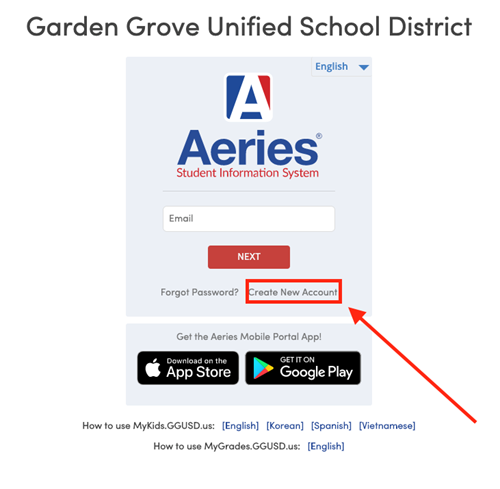
2) Click the "Student" radial button:
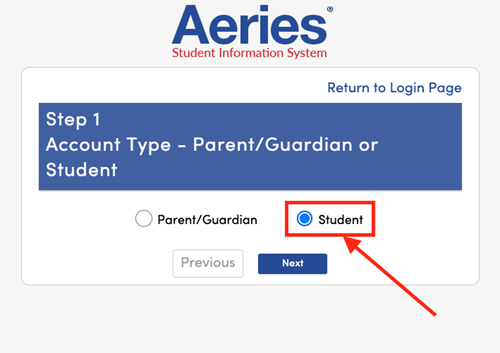
3) Enter your GGUSD username@ggusd.net:
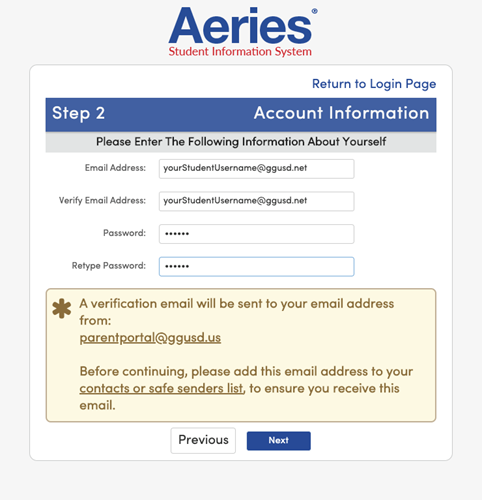
4) Go to Gmail and locate the Parent Portal email:
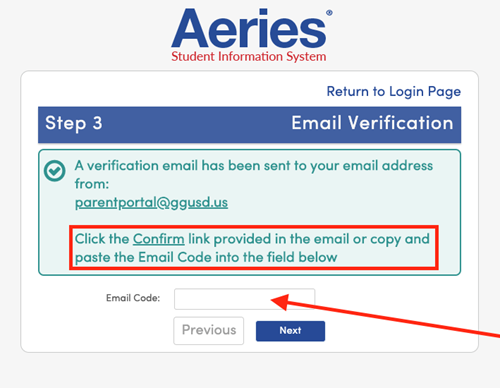
5) Click on the email to open it:
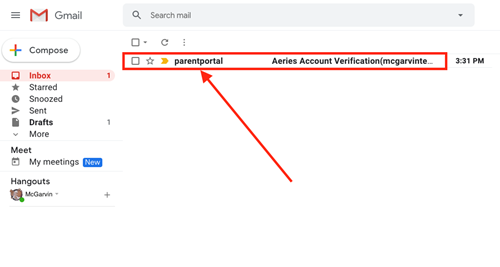
6) You can either click "Confirm This Email Address" or Copy/Paste the "Email Code":
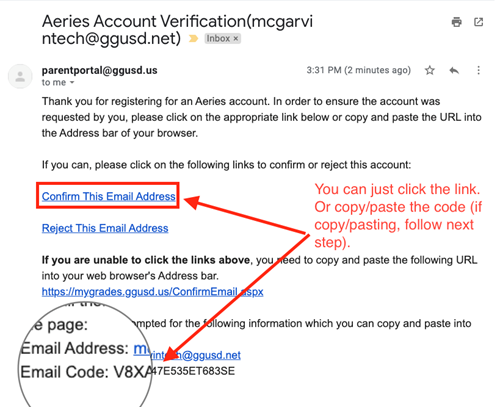
7) If you choose the copy/paste method, return to that Aeries page, and paste the email code:
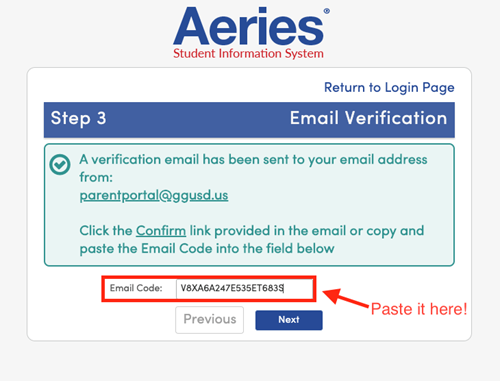
8) Then click the "Return to Login Page":
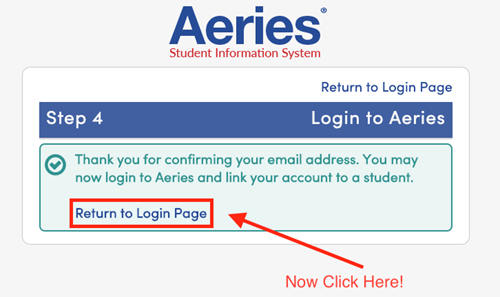
9a) Now, enter your username@ggusd.net as the login email:
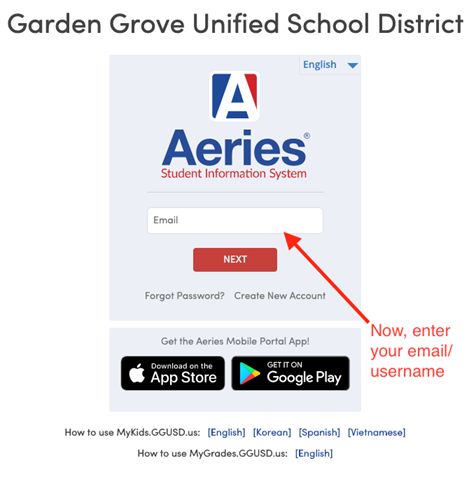
9b) Like so, then click "Next":
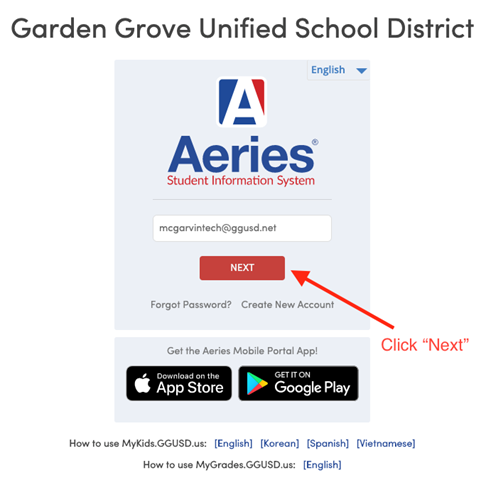
10) Then enter the password from Step 3 (see above):
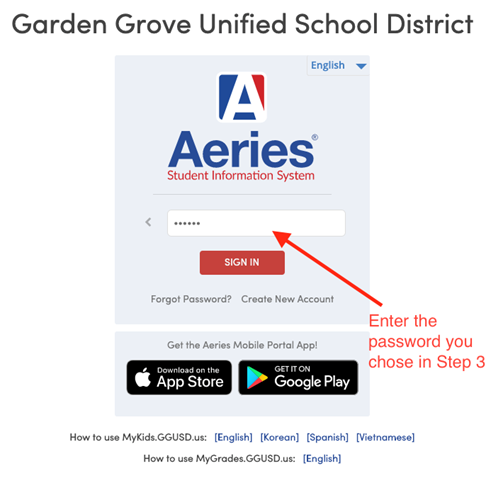
11) Now, you will be presented with a screen (I cannot show you this verification screen). You will enter the following information provided in an email sent from McGarvin Intermediate:
- Student ID
- Phone Number
- Verification Code
That's it! You are all done! Now you can log in and view your grades. Just click the "Home" tab in the top left to view your classes/grades.
If you have any issues with any of these steps, please contact McGarvin Intermediate's front office.